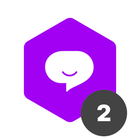Card fields wont start fresh in revisits
When a card revisits a phase, Pipefy, instead of showing previous phase selections (history) as if they are current selections (most current visit selection), previous selections should be stored in history of the card, which would serve data security concern. Now when we purposefully want a card to revisit a phase several times, we have to clear previous visit selections which defies other benefits. Is this expected behaviour? Just a feedback. Every visit of a phase by a card should start with fresh fields,and any previous visit field selections should be stored in history of the card.
Best answer by belsalemme
Hi
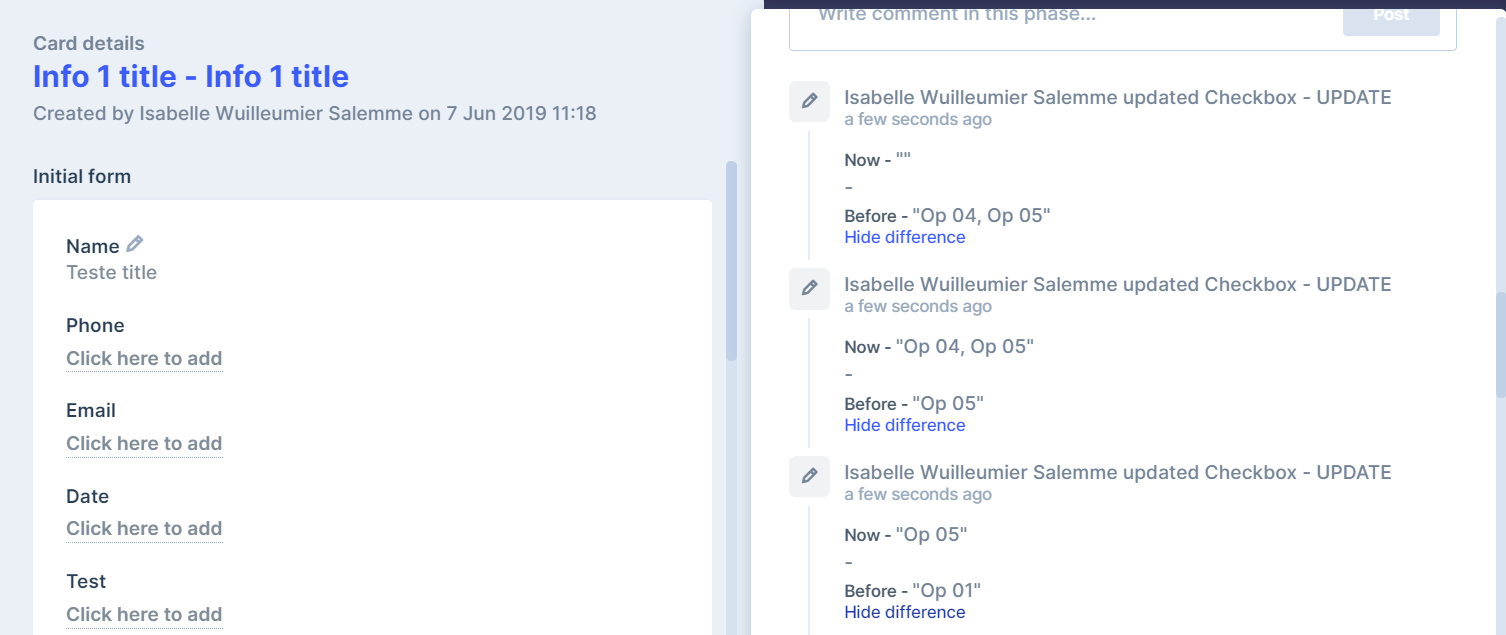
If you need each revisit to start with blank fields you can use a workaround and setup an automation rule to clear them up, it takes a bit of effort though. Let me know if you want to know how to do it, it demands having field conditionals (available in business and enterprise plans) and the use of one automation rule per phase you’d like to clear. Also it’d be great if you could add this to the product feedback section of the community.
Join us in the Pipefy Community! 🚀
No account yet? Create an account
Login with your Pipefy credentials
Enter your E-mail address. We'll send you an e-mail with instructions to reset your password.