Hi Everyone
How can I update a deadline field automatically, I want that when a card enters in a phase with this field, this field automatically update to + 1 day
Hi Everyone
How can I update a deadline field automatically, I want that when a card enters in a phase with this field, this field automatically update to + 1 day
Best answer by marcosmelo
Hi,
Create a date field that will receive the new date d+1. In this case, use two expiration date fields and give them a preferred name. In the example I will use current date and D+1 Date.
You can create the D+1 field which can be hidden in the phase settings.

Then create an automation where the trigger is the movement of the card to the phase you want and the action will be to update a field or record
In the action, choose the field that will receive the new date, which in this case is D+1 Date and choose the field from which the date originates, which is the Current Date field
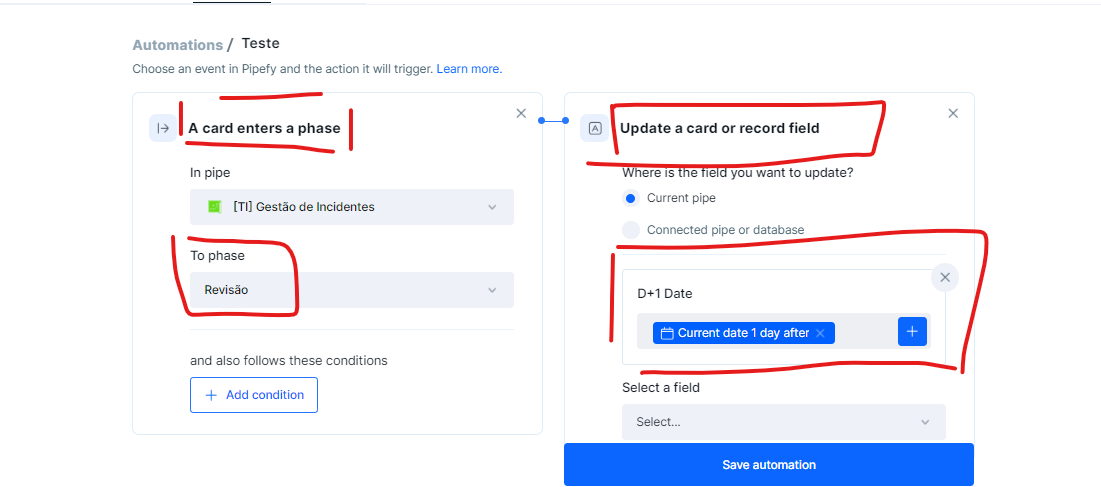
After choosing the date source field, which is the Current Date field, click on it to open the date definitions window (Relative date)
And choose the 1 Day After option and save the automation
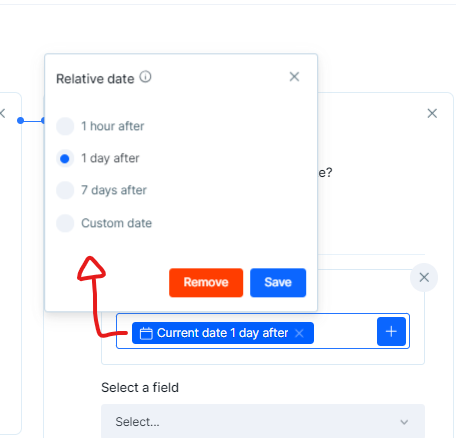
Okay, now every time the card is moved to the phase you want, the current date (which needs to be defined manually) will be updated to D+1
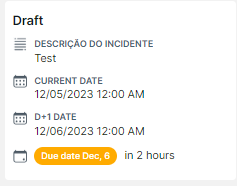
Good Luck!
No account yet? Create an account
Enter your E-mail address. We'll send you an e-mail with instructions to reset your password.