Hi guys, does any one have a solution
Best answer by Lucas Democh
View originalHi guys, does any one have a solution
Best answer by Lucas Democh
View originalHi
Hi
Hi,
Is this the same subject?
If not, I suggest you open a new topic with this case to avoid confusion for other members of the community
Hi
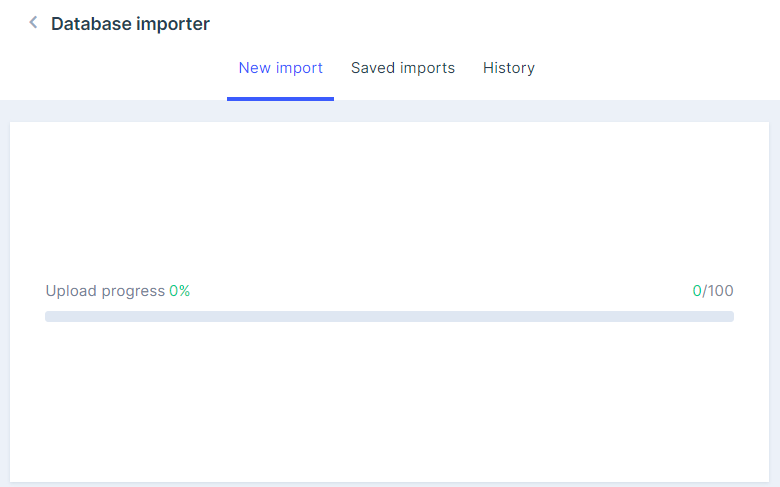
But its been at 0% Uploading for the last 3 hours. I’m uploading one column of date, with 141 rows so its not a lot. please can you assist
Hi,
Excellent!?
I've never used python, but here in the community there are some topics if people do, like this one:
https://community.pipefy.com/pergunte-a-comunidade-38/python-mutation-create-card-770
Thank you
Hi,
I'll send it to you, because I couldn't find the screenshot
You can take a few different fields, even different types of fields, and merge them into just one text field.
Let's say you have several different email fields and you want to have a large view of these emails in the same field. Or perhaps you have a lot of customer information scattered throughout your process and want to bring this information together to make it easier to view. You can use automation.
The motivations are infinite, but there is only one way to do it and it is very easy, so I will give you the step-by-step guide here.
1 - First, we need to create the field that will be updated with the information. This field can be a short text or long text field, always remembering that short text can accommodate up to 255 characters. More than that, a long text field is required.
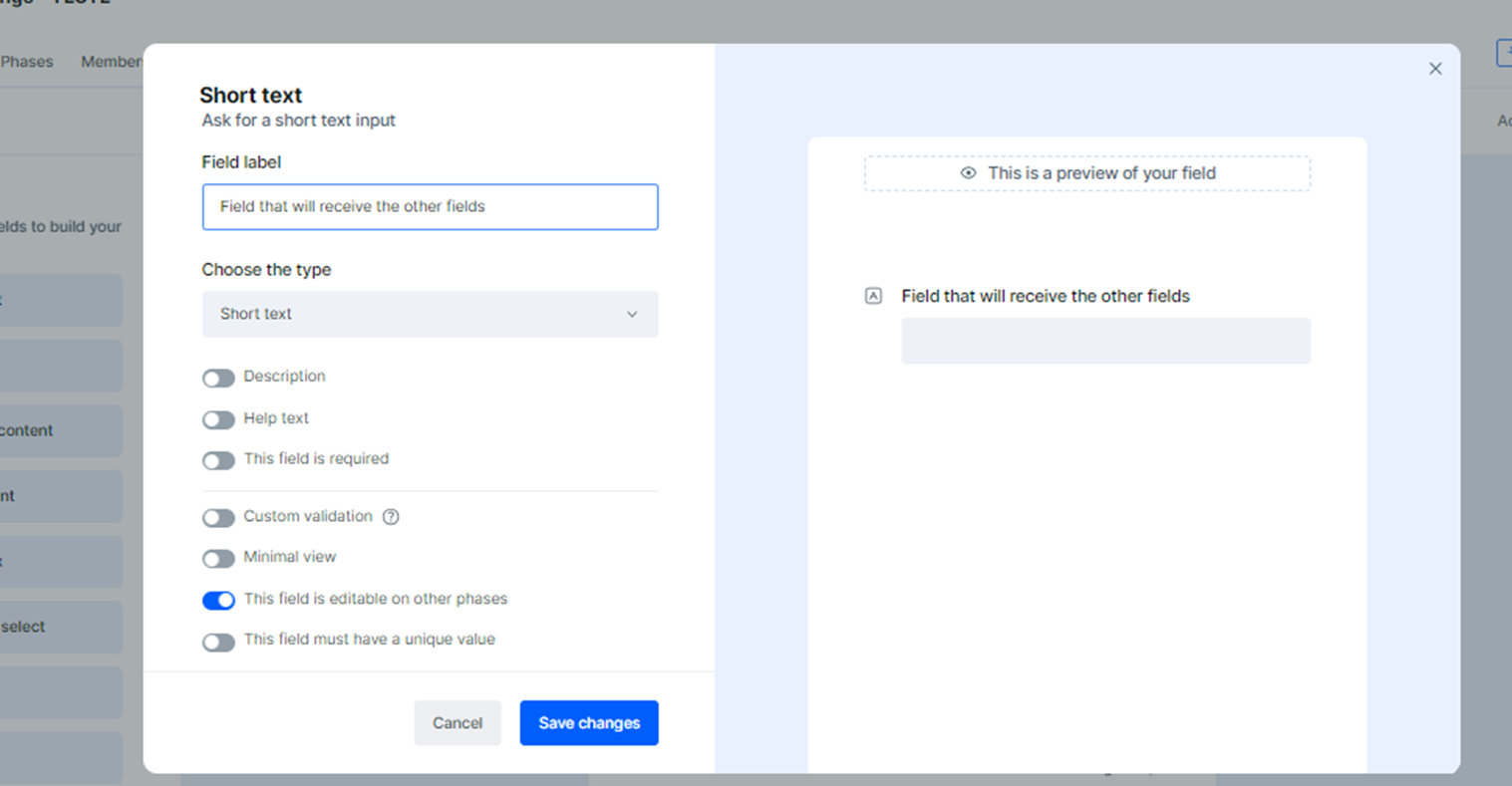
2 Then create automation according to your needs. In this example I will use an automation to run when the card is created and action will be to update a field (which will be the field that was created in step 1)
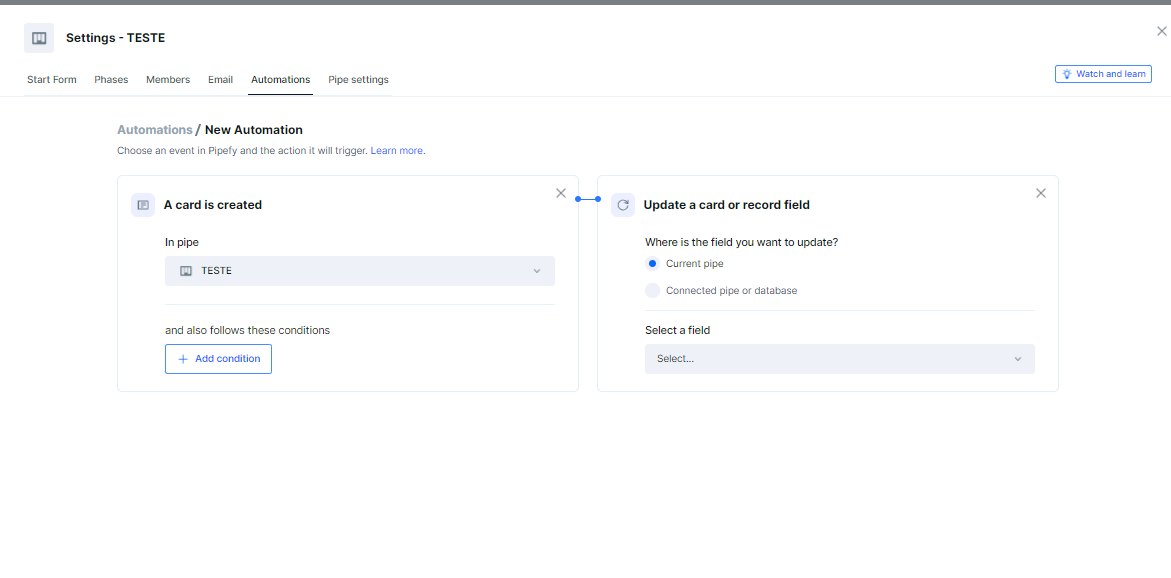
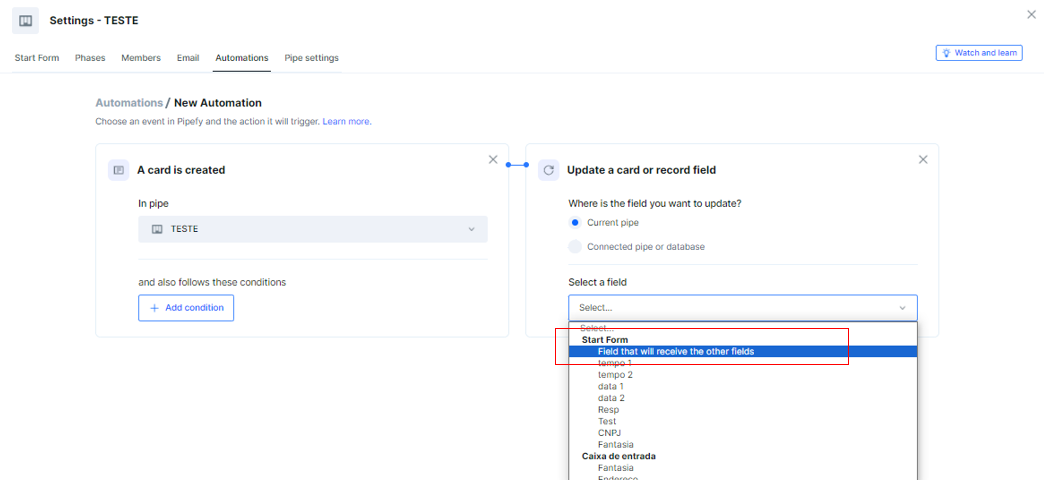
3 Now, let's choose the fields that will be sent to the text field and that will be unified.
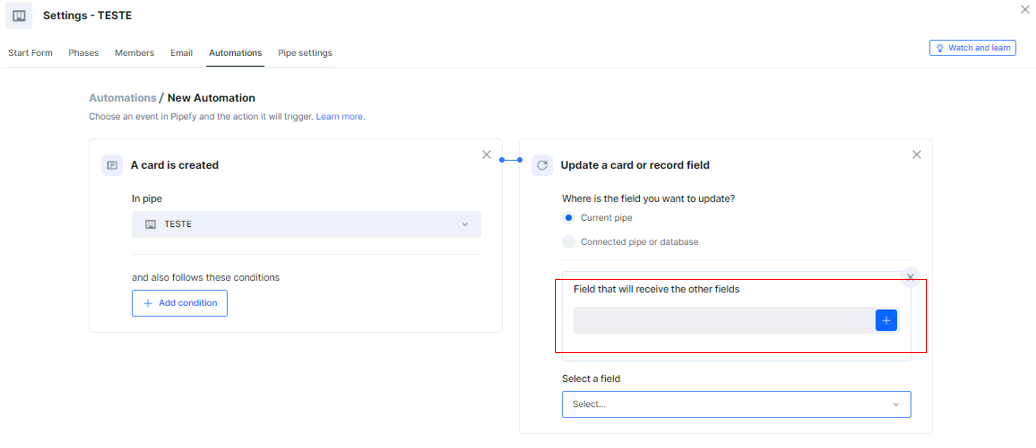
In this example I will insert some fields(CNPJ and Fantasia) separated by a hyphen
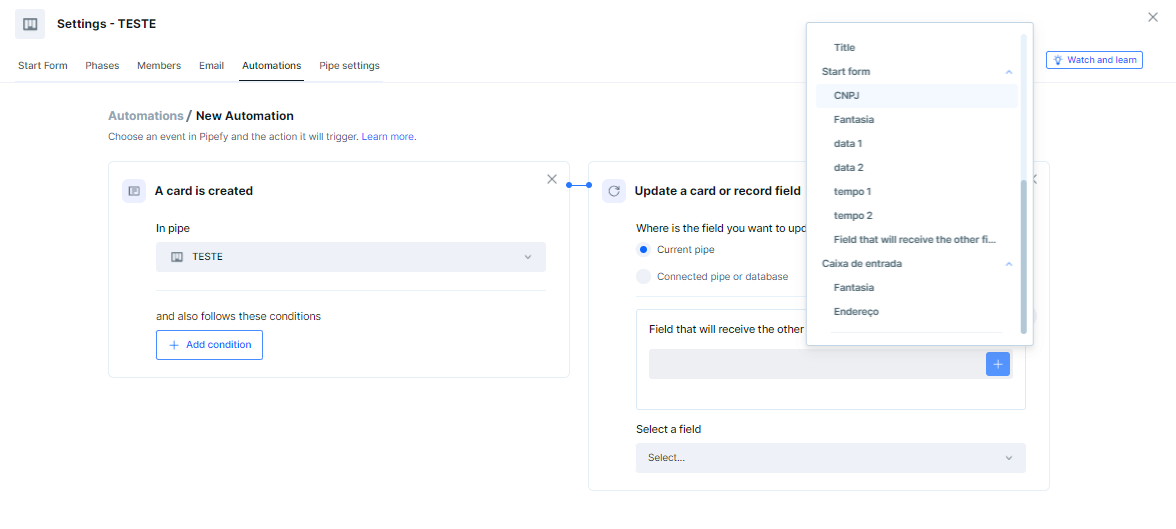
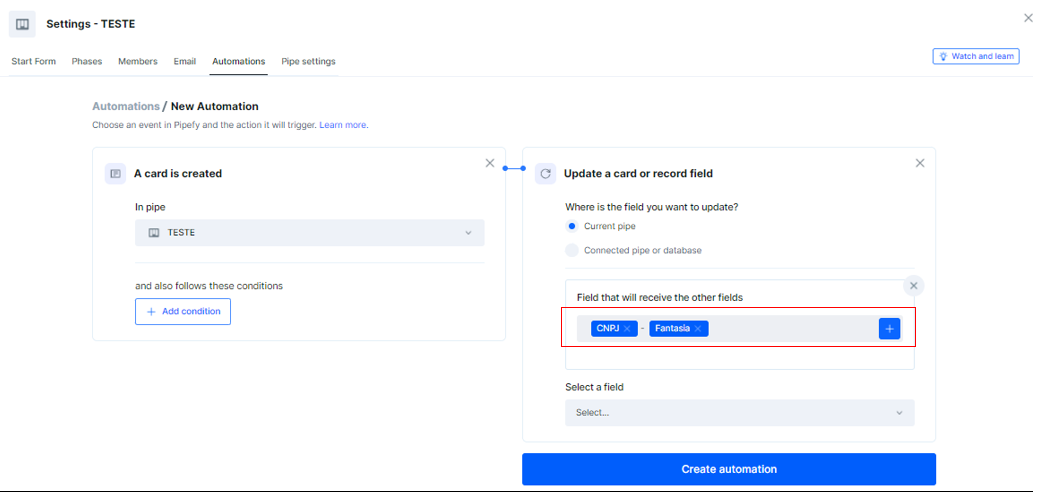
4 Then, give the automation a name and save. Then do a test and when creating the card, the fields will be unified into the field used as an example: Field that will receive the other fields
Creating the Card
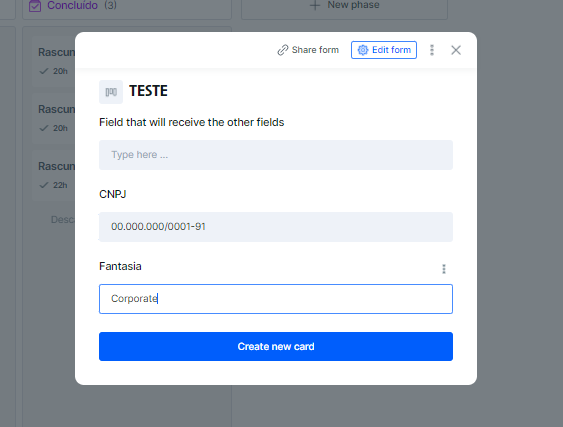
Automation filled and unified the fields
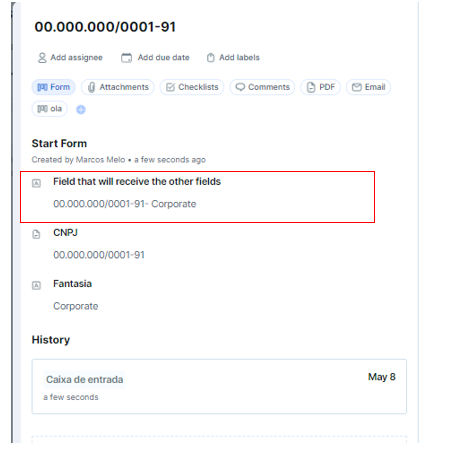
Hi
The same can also be done in a table.
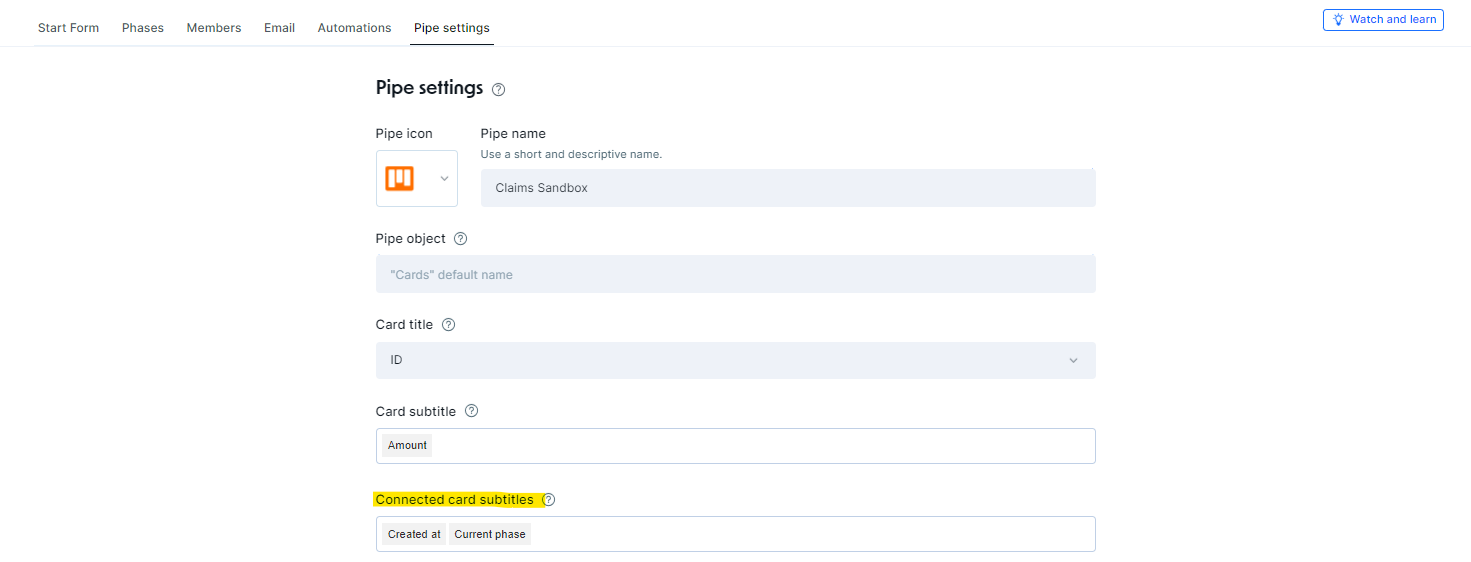
Hi
You need two fields from the same database to be displayed in a card field, correct?
No account yet? Create an account
Enter your E-mail address. We'll send you an e-mail with instructions to reset your password.