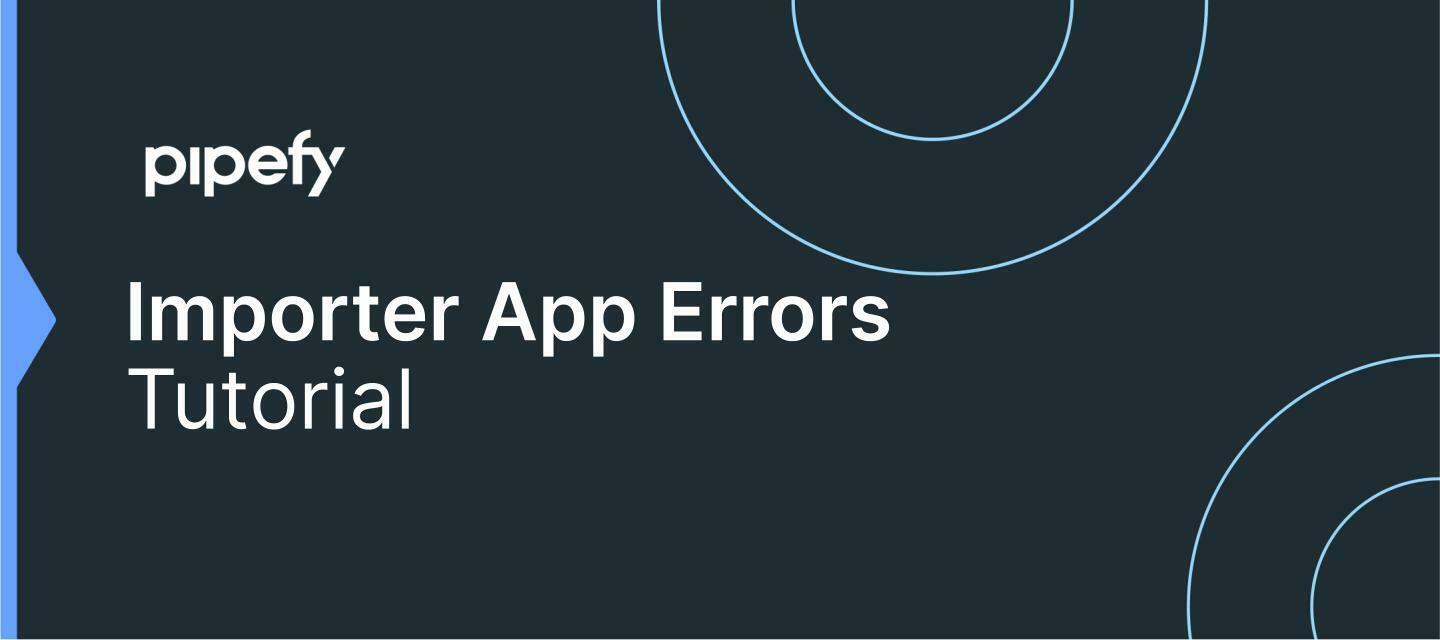Here we list some possible errors and solutions that may occur when using Importer App to import data into the pipe or database:
📍What to do if an import crashes?
Only Pipefy's support team can reactivate or cancel your import, in which case you'll need to contact the team via the chat within the platform. Just inform that the import is stuck, and if you need it to continue or be cancelled, along with the pipe URL and if possible, when to inform when the import was started.
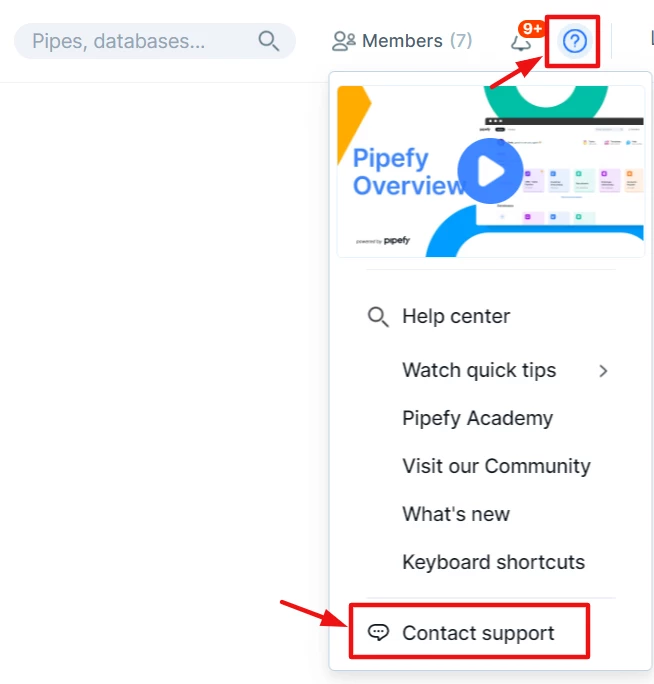
Now, if your import has a red number before the“/”, your import did not work and an
automatic email has already been sent to inform you of this.
📍What to do in cases of an import that did not work?
Here's a step by step in the e-mail sent automatically (always with this initial text from the image below), attached, a .csv file is available - containing the information that could not be imported.
When accessing the file, in the last column it is possible to see exactly the field that caused this error / failure in its import.
With that, just adjust this field in Excel based on the field validation mentioned in this e-book below and start a new import with the adjusted file.
📑 Pipefy Importer App [EN] (1).pdf
⚠ Attention: it is very important to evaluate if there is information that is contained in the file that has already been imported. If you have this scenario, you can delete the Excel rows that contain the data to avoid creating duplicate records.
See you!😃