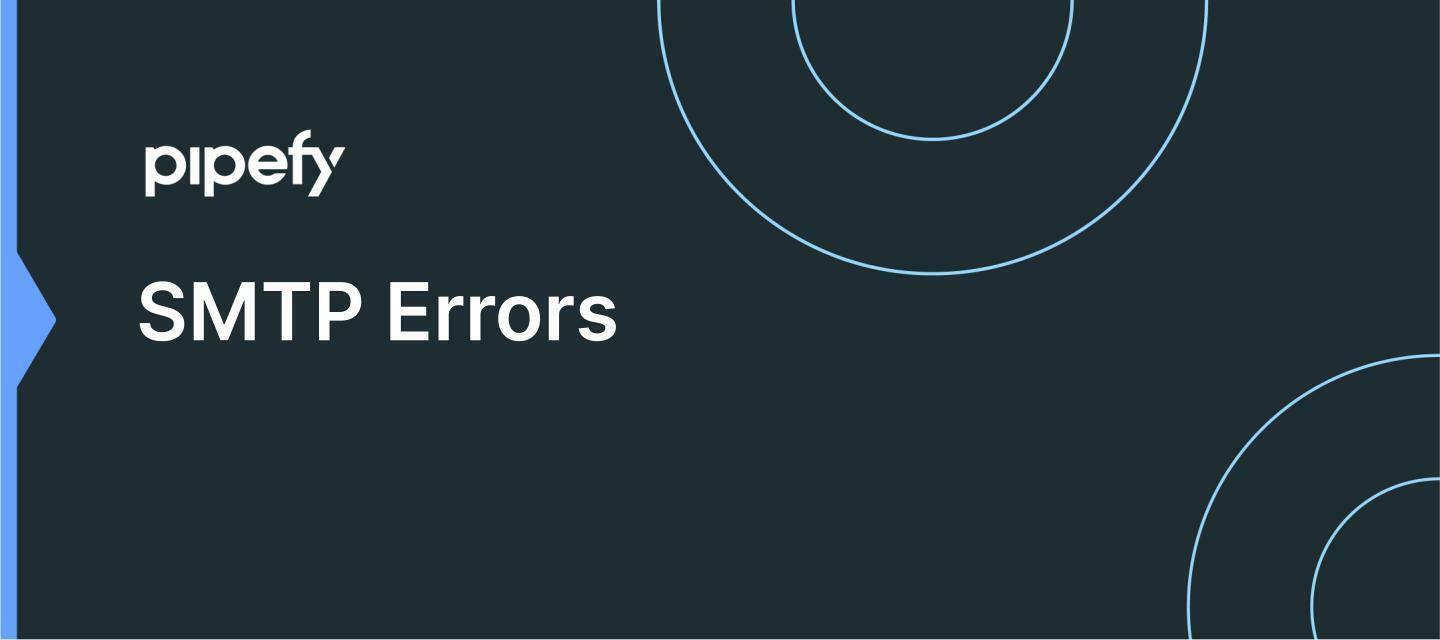Setting up an SMTP, there are 4 error messages that we expect Pipefy to inform when something goes wrong with the configuration. Below you will find some possibilities.
Causes and Solutions:
🔹”We couldn't reach your SMTP host,' 'make sure your Port number or Host address is correct”:
Pipefy shows this error when a "Net::OpenTimeout" type, error occurs. This means that when trying to connect using the information provided by the customer, we reached the timeout limit of the SMTP test connection probably because the Host or Port is wrong or is not configured to support SMTP protocol calls.
🔹"Incorrect credentials, make sure your Username or Password is correct"
This message appears whenever we receive a "Net::SMTPAuthenticationError".
The reason for this could be:
- The Username/password is incorrect, and the email
- Domain doesn't currently support SMTP setups
- The user email isn't configured to support SMTP setups
- Client has 2FA on outlook (outlook only supports simple authentication for SMTPS)
- The client uses 2FA in Gmail but isn't informing an "App Password" (Refer to https://support.google.com/accounts/answer/185833?hl=en) as the password.
Also, essential to check if less security apps are on Gmail: https://support.google.com/a/answer/6260879?hl=en
🔹"Make sure that your server's SSL configuration is valid"
This message appears when the "OpenSSL::SSL::SSLError" type error happens. Pipefy so far only supports no encryption (not recommended) and SSL encryption on the configuration Ports, so make sure that users are using SSL as the encryption option on their servers or just the SSL port.
🔹"Make sure that your SMTP host, port number, username, and password are correct"
This error message is shown when we receive a"StandardError" type message, which means that the error isn't being handled in our application. In order to troubleshoot this, we need to reach for logs and SMTP tests to evaluate what could be the problem.
See you!😉