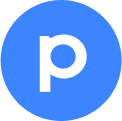Hi, community! 🖐🏼
I'm Ian, one of the copywriters here at Pipefy.
I wrote an article about our request tracker features aimed at Purchasing Processes. You can read it in our Help Center or check it below. I hope it helps and if you have any feedback, let me know! :)
Estimated reading time: 4 minutes
Purchasing processes always involve different stakeholders, such as requesters, buyers, and approvers, who need to be aware of the status of requests and know when the services will be contracted or products will be delivered. A lack of visibility causes questions and uncertainties regarding the status of each purchase — which can eventually lead to lost time and poor traceability.
To avoid this, it's ideal to centralize all information in a single source of truth and ensure that data is at the fingertips of whoever needs it. With Pipefy, concerned parties exchange information in a protected and authenticated environment, with total control over who can access it. Also, Pipefy provides an easy experience to track request statuses.
Different types of access in Pipefy
Before we start, we need to talk about different types of permissions in Pipefy. The first point to take into account is that employees do not need to be paying users to access Pipefy and submit their requests — they can be company guests and use the platform for free.
Company guests are free users who use Pipefy only to open requests in different processes. In this case, employees who open purchase orders.
📌 If a company guest creates a pipe (a new process), their permission level will be upgraded automatically to company member. Therefore, the account will be charged. If you wish, you can block the creation of new pipes by company guests. By default, this option is enabled when you invite new users.
Besides opening requests and letting people track them, you can guarantee data security, as the information can only be accessed within Pipefy itself.
How to add employees as company guests
To invite employees from your company to Pipefy, you must be an admin member. Click the Members button, located in the upper right corner of the Pipefy home screen, outside of the pipes. Then, click Invite members.
Type the email of the desired people and click Add. Then, select the permission level of employees as Company Guests. Here you can also select the forms these people will have access to, so select Purchasing Process. Finally, click on Invite.
Finally, all employees will receive a confirmation email. From now on, they can open requests within Pipefy for free and track their requests, as we will detail below.
How employees can check the status of their requests
Once employees are invited company members on Pipefy, they can open their purchase requests. To do so, they just need to click on the Portals button, located in the upper left corner of the home screen, and select the desired form.
Once a person submits a request, they can follow its progress through the Requests button, located in the upper left corner of the Pipefy home screen. However, the pipe admin must enable the request tracking in the form so employees can track the order status; otherwise, they cannot be viewed.
On this page, employees can view a list of all requests they’ve created before, organized by date with the pipe's name in which they were created. It is possible to check information such as the phase of the request, when it was last updated, and even send messages to the buyer responsible for the demand.
Just click on each card to open it and check order details, including all the original data filled in when submitting the request. To contact the Procurement team, simply type a message in the text field and click Send.
The employee will receive the message by email and they can open the card again in the Requests area if they want to communicate with the team again.
This way, it is easy to know which phase each request is in. There is no need to constantly contact the Purchase team through different channels, such as email, phone, Slack, and Microsoft Teams, for an update which guarantees a truly centralized operation without bottlenecks.