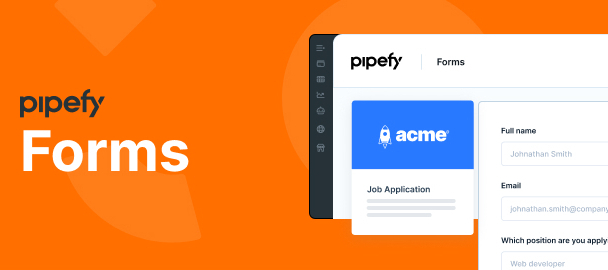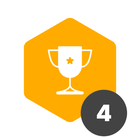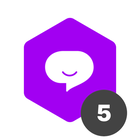Forms are the first intake of a process inside Pipefy and represent whatever you wish, such as a reimbursement request, a marketing request or a job application.
They can be restricted to the team with Pipefy accounts or shared externally through public forms, which you can customize and embed on the company website. This way, people who do not have an account, such as customers, suppliers and candidates, can access forms and send their intakes.
Inside the Template Gallery, the Forms category gathers templates of the most common use cases. Here, you can choose a form to start customizing it as you wish.
The template has pre-filled fields that you can edit as you wish; just select a field on the left and drag and drop in the form to add a new one. According to your needs, choose fields such as date, attachments, assignees, emails, telephone and much more.
After setting up the form fields, it's time to set the sharing options. Click on the sharing options button to set up the public form; here, it is possible to write the form’s title and description, add a background picture and the logo, enable request tracking and other adjustments.
After finishing the customizing, you are redirected to the Form view screen of your process. This is another type of view for the pipe, just like the Kanban view or the List view—the only difference here is that the focus is on forms.
On the left side, we find the latest form submissions for the pipe. Just click on one of them to open the card and check the details of the request. If you need to make any changes in the form, click on the edit and customization buttons.
On the right side, we have shortcuts to other actions you can perform with forms, such as the request tracking enablement (which allows people outside the platform to check in which phase the card is inside Pipefy), the use of Portals (which brings together different forms), email templates and reports.
At any time, you can change the view mode of the pipe among Form, Kanban and List. Access the forms area whenever you want to have a centralized view of all requests or edit the form easily.
By Ian Castelli