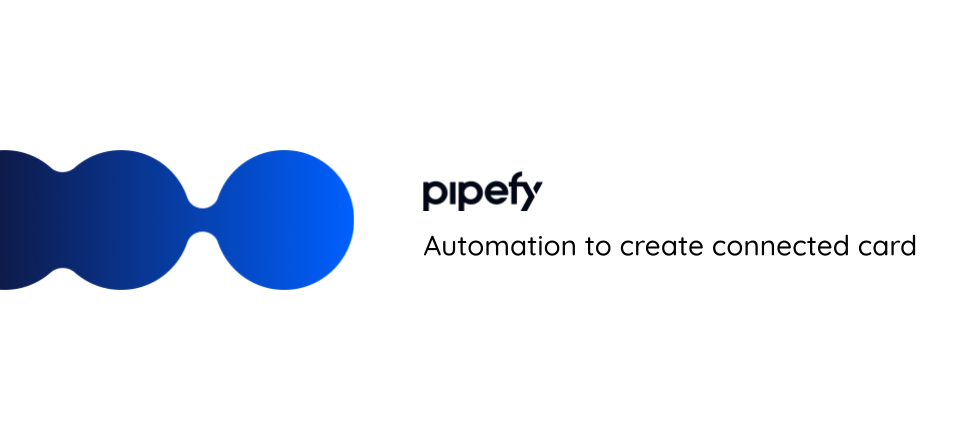The automation for creating a connected card is used to carry information from one pipe to another via the connection between the source and target pipe.
👉🏼What do I need to start the automation?
First you must have both pipes created, and with fields created as well.
⚠️Importante for automation to work:
The fields in the destination pipe, need to be of the same type as the fields in the source pipe. This means that you will not be able to send information from a number type field of the source pipe to an email type field of the destination pipe, for example.
In the case of fields with multiple choices, such as the Single Selection type field, the choices in the source pipe field need to be exactly the same as in the target pipe field. If there is a difference, for example, lower case and upper case, the automation will not work.
The fields must be set up as in this example:
Pipe Test 1 Pipe Test 2

Once you have done this, you need to create the connection between the pipes. At this point, you will activate autofill (in the advanced connection options) where you will list each field of the destination pipe that will receive the information from the field of the source pipe.
🔹The automation trigger will be "When a card enters a phase", and the action will be "Create a card or connected record" (in "No pipe or database" you must select the destination pipe where the card will be created).
🔹Next, you need to match the fields by selecting from the blank fields of the destination pipe, the fields from which you want to pull the information from the source pipe.
IMAGEM