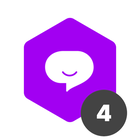Expected results:
Save time by automatically creating recurring activities and making sure your team follows their routine.
What is this useful for?
Automatically creating cards for recurring daily/weekly or monthly activities (such as accounts payable, extracting reports, team meetings, etc.) .
Before you get started you'll need to:
-
Specify which task you wish to automatically create in your team's task management pipe.
-
In our case we want a card to be created every Monday 9 a.m. to remind the team to extract all necessary reports before the team meeting on Wednesday.
How to:
-
Access the automation menu by clicking on the automation option in the sidebar (in the left side of the screen);
-
Click on 'Add new automation';
-
Our event will be 'Recurring activity'. Frequency is every week, select Monday and the time you want the card to be created.
-
It's important to notice that the timezone is UTC so if you wish a card to be created every Monday 9 a.m. in San Francisco time (UTC - 08:00), we'll have to select 17:00 in the menu.
-
Our action will be to create a new card in our task management pipe. Fill in all the fields.
-
When setting up the due date, you can use a relative value. Select date and time of event (in our case, Monday 9 a.m.), click on top of it to select the relative value.
-
Let's select custom date and add two days there, that way the card's due date will be Wednesday 9 a.m.
-
Let's name and save the automation and from now on, every Monday at 9 a.m. a card will be created to remind the time to extract the reports.