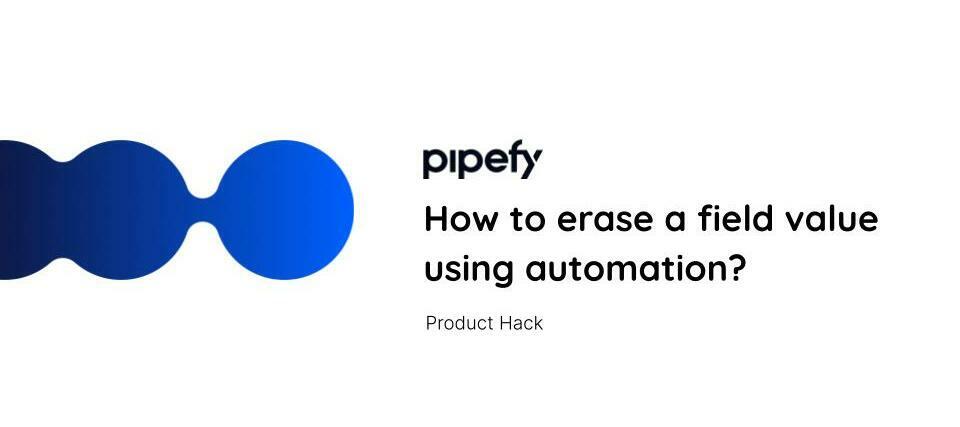🤔Customers usually ask us “how can I use automation to update my field with an empty value?”
This workaround is recommended if your company is on the Business or Enterprise plan (we are going to need automation and a field conditional to enable this workaround).
👉🏼 If you are not in on one of these plans and want to upgrade your account, you can contact the support team in our chat or your CSM, if you have one. 😉
1. First of all, you need to choose what type of field you want to update. We need to create a new field of the exact same type as the field we want to update. So, let's pretend we are interested in updating a field type Date.
I already have a Date field in my process, but I also created a new one called “Date - hide”. (I even named it that way to make it very clear that that is the field I want to hide, therefore it will not be visible in my process).
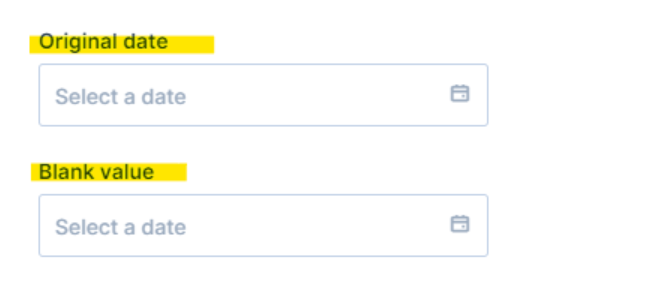
This field will always be empty and it will be the one to be used in my automation.
2. In order to confuse process users, I am going to hide the field that is not a part of the process using field conditionals. So, we want this field to be hidden 100% of the time, right? So we are going to make it hidden no matter what. So the conditional will look like this:
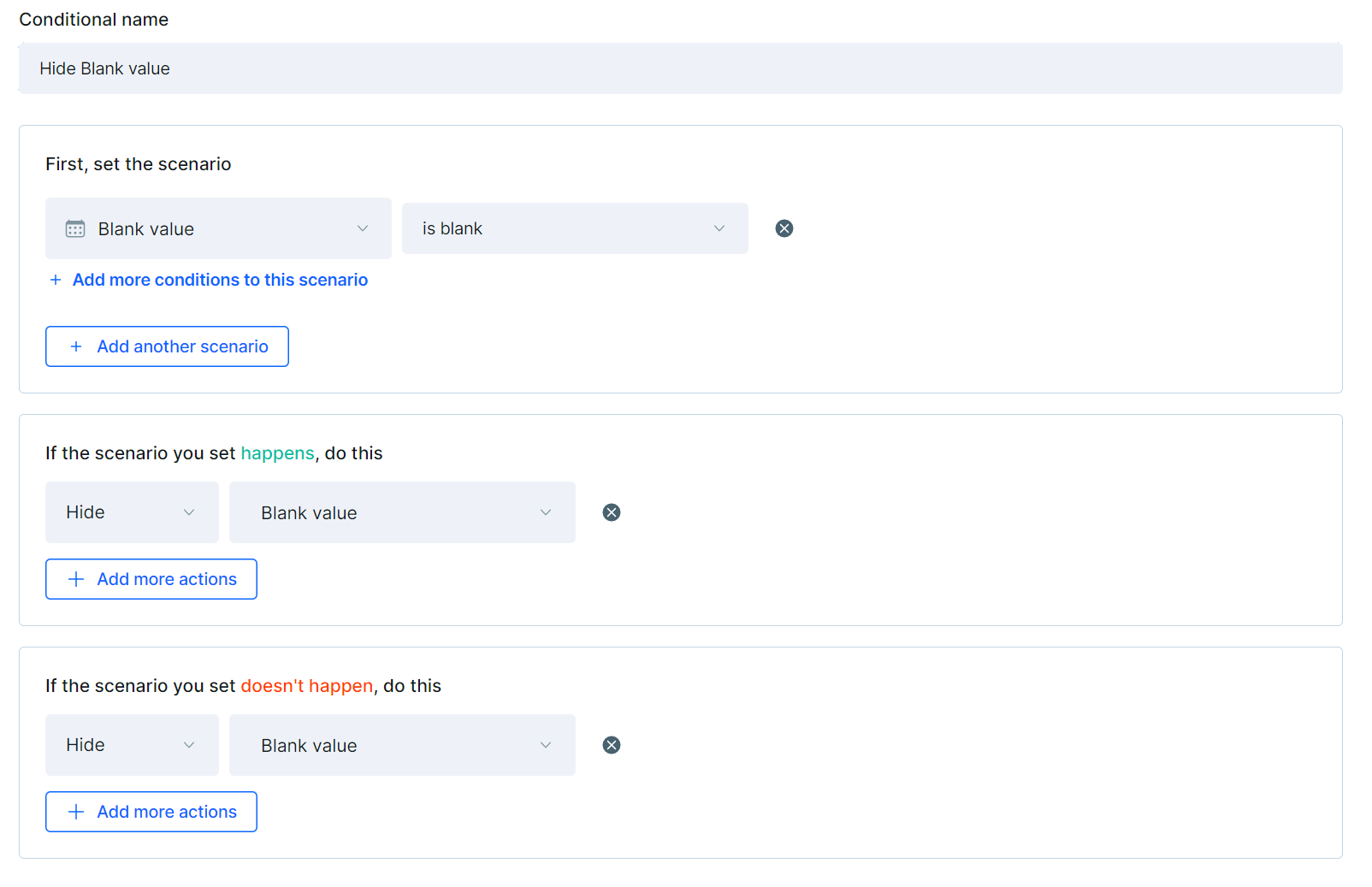
And, there you go, the field is now hidden.
3. The final step is the automation. It is simple, like in this image below that is going to show you how to create the automation to replace the real field with the “false” field making its value empty.
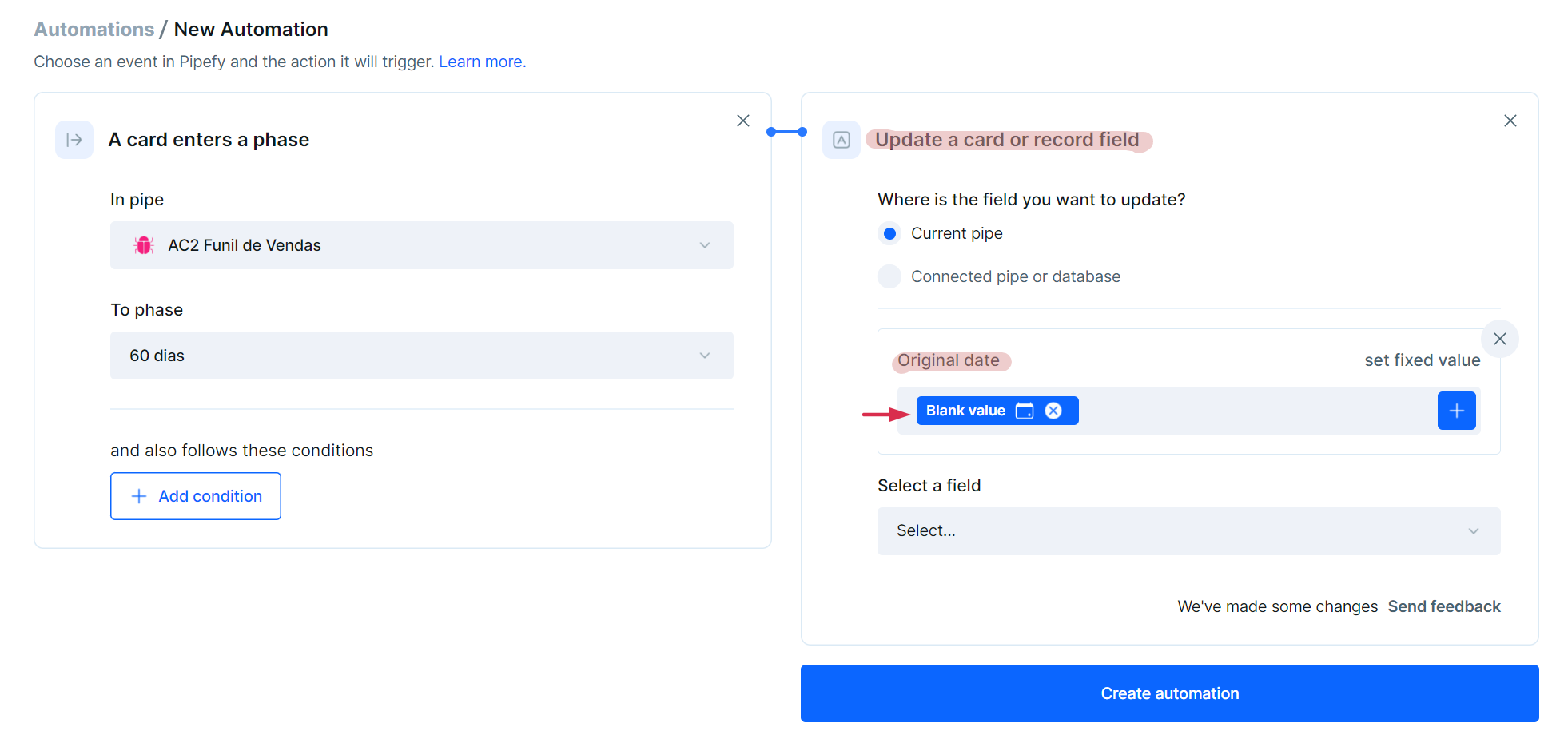
And that's it.😃
You can do with other fields as well, such as short/long text, due date, etc.
So, what did you think, easy? Useful?