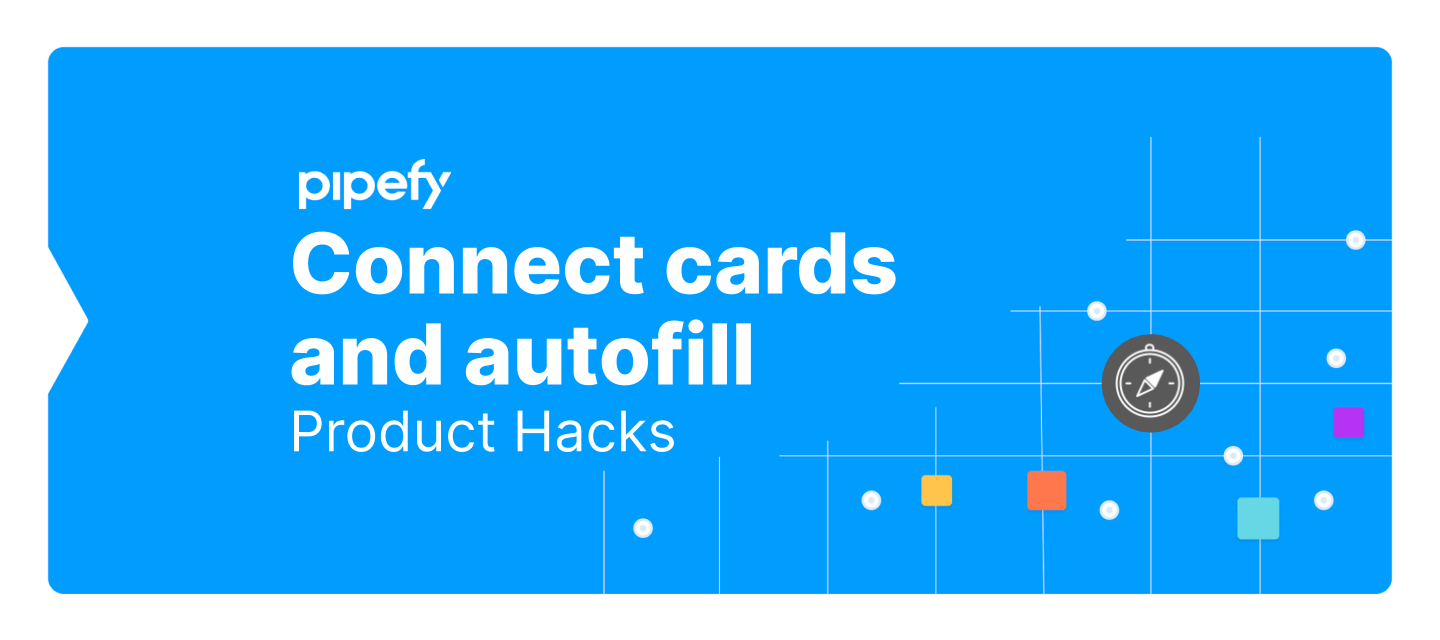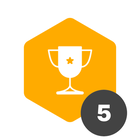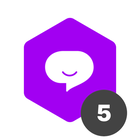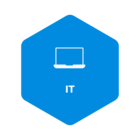Have you ever had a card that should have created a “connected card” or a “new card” from an automation but didn’t?  It’s not frequent, but it can happen. Most of the time, the problem is in the card and/or fields.
It’s not frequent, but it can happen. Most of the time, the problem is in the card and/or fields.
For that reason, today I am going to teach a trick on how to use autofill to check if there are any errors on your card preventing your “connected card” automation to run.
- First of all, you need to check if the autofill is enabled and set on the connection “advanced options”. If not, you need to set that autofill and match the fields with their correspondence in the origin pipe, just like you did with the automation.
- Once all the fields that are going to be filled automatically with the automation are matched in the autofill settings, it’s time to access the connection through the parent card and “try” to create a child card manually.
-
If there is an error like, for instance, mandatory fields not being filled the connection will show where the error is and will prevent you from creating the card.
If the card is manually created with no problems, the problem might be in the automation or in the connection.
The automation to “create a connected card” and “create a new card” have a few rules. So here’s a list of the most common errors users make when creating these automations:
-
Lack of connection: before creating any automation to create connected cards you need to create a connection between the pipes; (this one is only absolutely necessary for the connected card automation, not for creating a new card).
-
Multiple choice fields: if you correspond multiple-choice fields (radio, checklist, select, assignee or label) they need to have the exact same options in both pipes written exactly the same;
-
Mandatory fields in the destination pipe that are not mandatory in the origin pipe (they should be mandatory in both pipes to prevent that, when the event happens, the fields are not filled and the card can't be created).
In every case, you can always open a ticket with us in the chat, we are always very happy to help. 
I hope this was helpful. This is a frequent trick we use for troubleshooting here at Pipefy’s support. If there are any other tips or tricks you would like to learn, let us know.