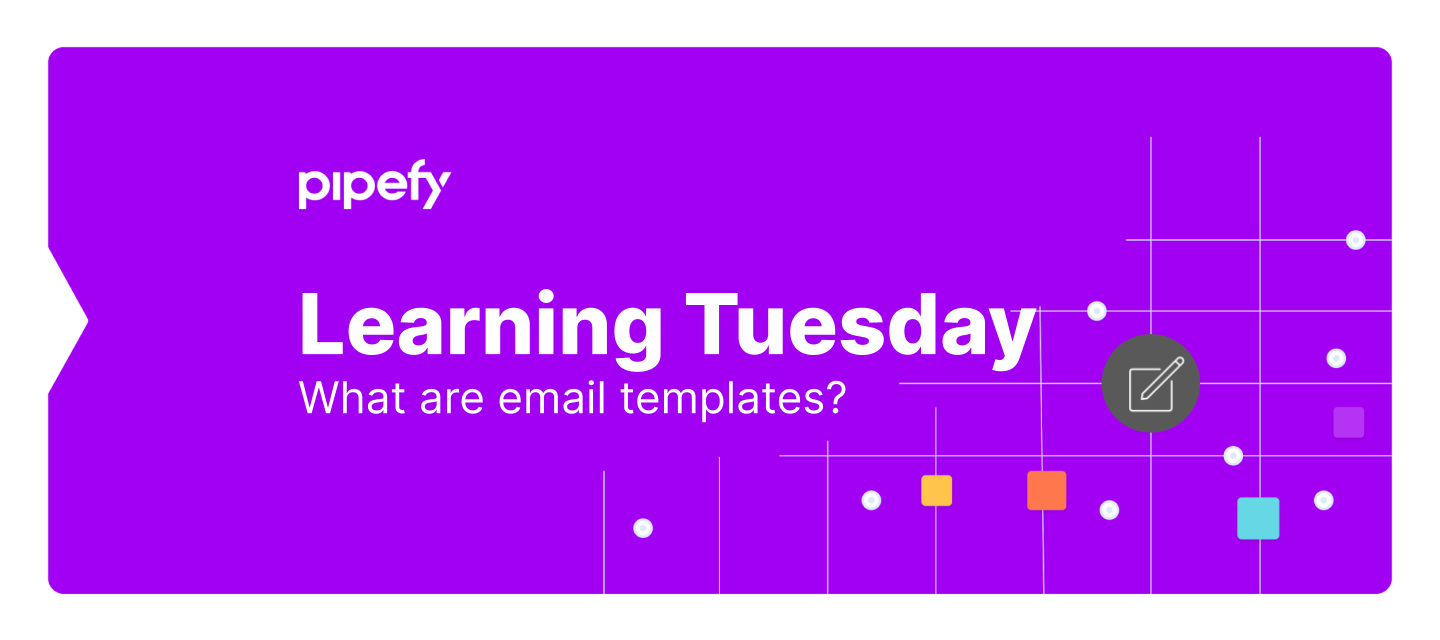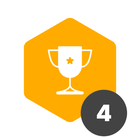Learn what are email templates and how they can help you establish a smarter, faster and standardized communication flow.
Pipefy's email template is a powerful feature that allows you to create and customize email messages, establish a standardized communication and send emails to leads, requesters, customers, suppliers and much more. This way, you can centralize your email flows in a single place.
With email templates, you can send emails directly from Pipefy, without having to leave the platform; all communication is centralized in one place. You can also create specific automations that trigger emails if key events are followed. If you wish, you can send all emails manually, directly through the cards in the pipe.
Through the email builder, it is possible to set all message customization in one place, add dynamic fields to all email builder fields (except for the template name), add images, tables, lists, lines, change font colors, the text alignment and much more.
How to configure email templates?
To access the email builder, just click on the gear menu located in the pipe's header. Then click on the email templates button.
Here, you can name the template, choose the domain from which the email will be sent, the destination emails (CC or BCC), the subject and the message content itself. All of these items accept dynamic fields (maximum of 100 per template), such as card ID, URL, title, email, username, among others.
In the visual editor, you can view the email exactly as the recipient will receive it. Here, you can customize the message with dynamic content in an easy and fast way. If you prefer, you can also view the entire content of the email in HTML code.
Keep in mind that the timezone option is related to the exact hour that the email is sent. The language option located in the lower-left corner is related to the field formats, such as date formats (M/D/Y), currency, numeric, etc.
Remember to write the email in the same language you’re sending to make all fields match. This is a great possibility for pipes that manage content with two different languages.
After making your adjustments, just click on Save and close. If you want to edit an existing template and save a new version, with some changes, you can do so by clicking on Save as.
Prepare to automate the sending of email templates
Email templates can become automations if you want, enabling a faster workflow. With automations, you can set different events to send the messages, ensuring a greater level of customization without being limited to the pipe's phases.
Automations are set at company level and not phase or pipe, which ensures that all of them can be found in the same place. To enable automations, you must create first email templates, either in the pipe or directly in the automations page. Even if you don't have a template when you set up automation, you can create it on the fly.
There are different events that trigger the sending of the emails, and you can set all of them on the automation page. For example, sending an email when a card is created or when a field is updated. Learn how to set up email automation.
If you prefer, email templates can be also sent manually directly from the card. In the card email inbox, emails triggered by automation are flagged with a specific tag, so it's easy to identify them in the card's mailbox. You can also write emails from scratch or choose templates straight from the card.
Now that you know what email templates can do, it's time to create your first templates customized to your needs. If you still have questions, watch the video tutorial below or talk to our support team.
Article by Ian Castelli