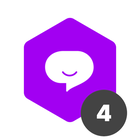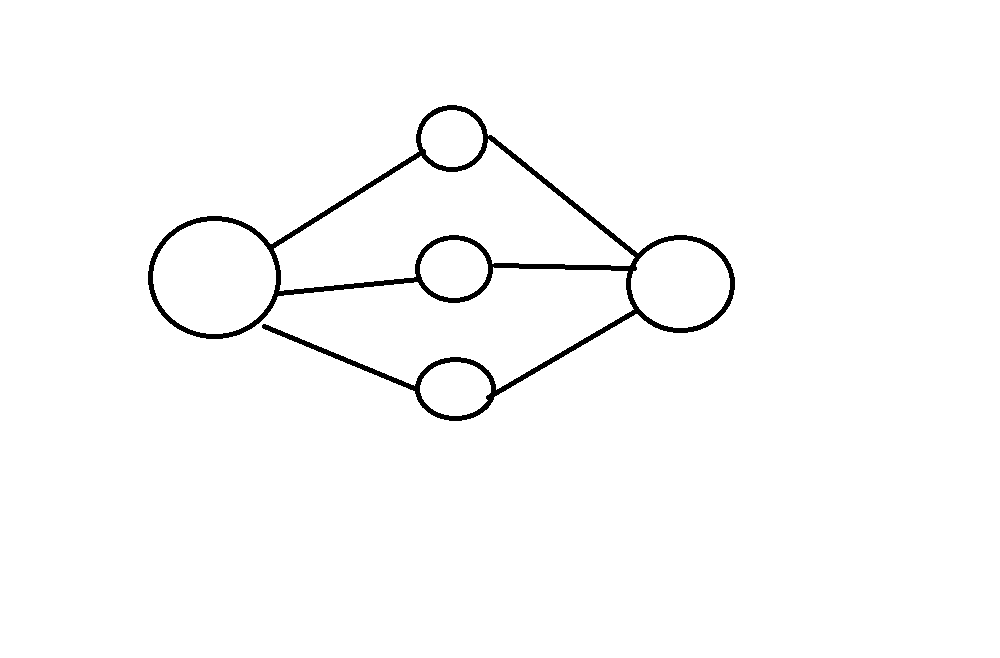Expected results:
Boost your team's efficiency by enabling them to work simultaneously on complex tasks.
What is this useful for?
Making your process more dynamic by automatically distributing tasks to other teams in subprocesses.
Before you get started you'll need to:
-
Create a connection between your main process and each of the subprocesses;
-
If needed, specify which fields you'll use as conditions for creating tasks in the subprocesses. In our case, we'll use a checkbox field where we'll select which subtasks need to be created.
How to:
-
Access the automation menu by clicking on the automation option in the sidebar (in the left side of the screen).
-
Click on 'Add new automation'.
-
Our event will be 'When a card is created' in pipe Project Management.
-
We'll add the condition that our automation should only be triggered when 'project specification' is selected in our subtasks field.
-
Our action is 'Create a new connected card' in pipe Project specification.
-
Here we'll match the fields so that the card is created with all the necessary information from the Project card.
-
It's important to note that fields can only be matched to fields of the same type and multiple-choice fields (radio/select/checklist/label and assignee select) must have the exact same options in both pipes.
-
Also, make sure that any mandatory field in the Project Spec pipe is matched to fields that are also mandatory in the Project management pipe.
-
Let's name and save the automation and from now on, every time a card is created in our Project Management pipe and the option 'project specifications' is checked in our checklist, a connected card will automatically be created in the project specification pipe.