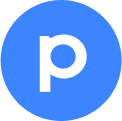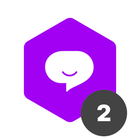Hi everyone,
I’ve been using Pipefy for managing workflows, and while it’s a fantastic tool, I’m facing an issue with notification management. Sometimes, the notifications either get overwhelming or don’t reach the right team members at the right time.
Is there a way to customize notifications more effectively or integrate a third-party tool to make this process smoother? I’d love to hear how others handle this and ensure their teams stay updated without being overwhelmed.