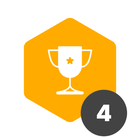While there are two ideas asking for a clear way on how to manage labels via automations, https://community.pipefy.com/ideas/create-labels-when-updating-a-field-1111 and https://community.pipefy.com/ideas/automation-to-change-label-909, there is actually a way to do so already.
The trick is to use a field with type “label” and use an automation to update that field.
Example according to
Let’s add a label when a field has a certain value.
Let’s start with adding the labels field:
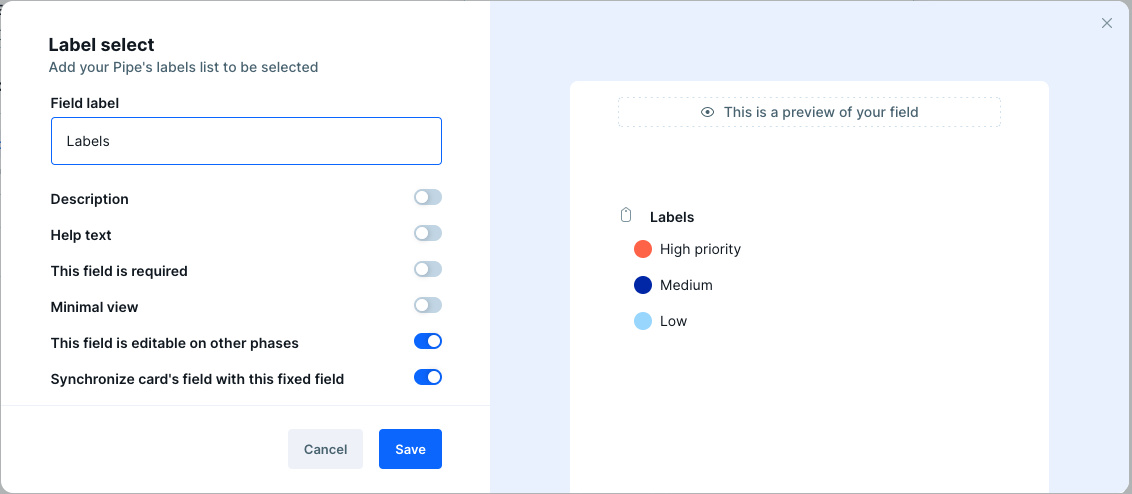
Notice the “Synchronize card's field with this fixed field”. That’s how the labels will end up on the card.
Feel free to additionally add a field conditional to hide the field in order to use it only in automations.
Then, we can add the automation: as a trigger, we use “When a field is updated”. Select the pipe and the field you want the trigger to be based on. Add conditionals if you want the label to be only added when the field has certain values.
Then, as an action, use “Update a field’s value”. Select the labels field we created earlier.
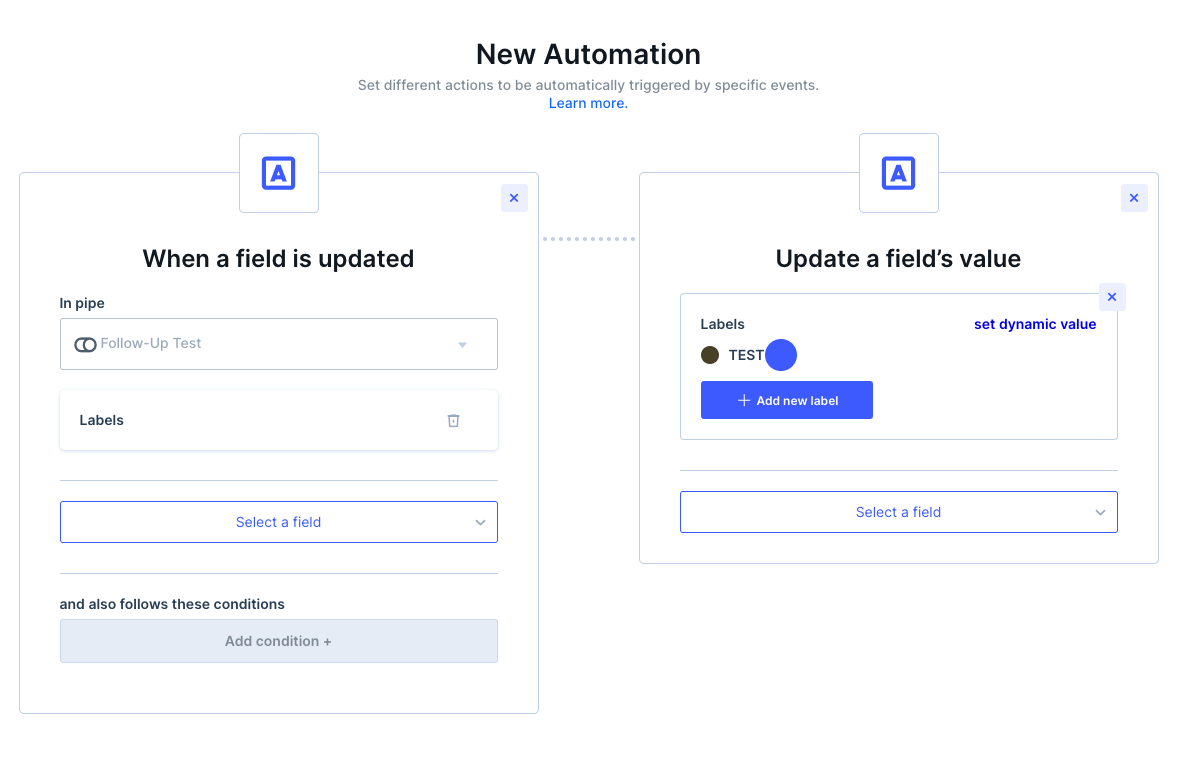
Select the label you want to add when the field is updated. Save, name the automation, and done!
And that’s how to add a label when a field is updated.