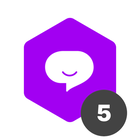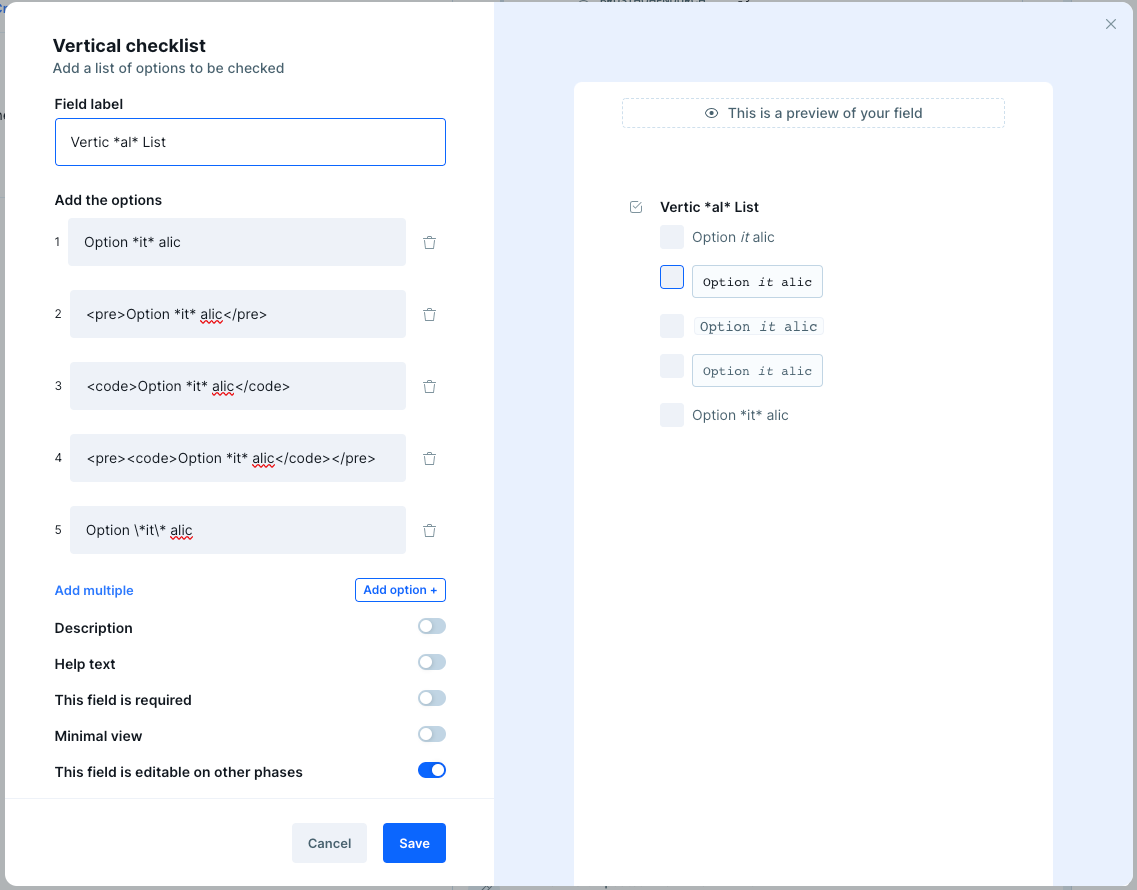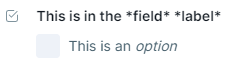In one of my company’s pipes, we have technical items in the checklists of some phase fields.
We recently noticed that when we type a word with asterisks on either side of it like *this*, it automatically italicizes the word.
Is there a way to undo that italics? In some cases where we’re using asterisks, it’s for a script or command that requires asterisks in it. We need to be able to see the asterisks with the rest of the text.
For example, we have this command listed in one of our checklists and need to know that there are asterisks around the last three words.

Because of the automatic formatting, it displays like this:

Thanks in advance for any insight you may have!