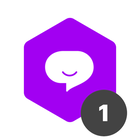Hey there! I am looking to build an automation to enable a public URL for a card when it enters a phase so I can auto-send this to a manager over slack. The expected URL is the same one that comes in when the built-in email template runs and sends the link to a manager who’s been added for approval.
For additional context, I currently am using Okta Workflows to run automations when it receives an HTTP response from Pipefy with the card details, which I am then able to run GraphQL queries/mutations as needed.
At the moment, we have it set where when a new ticket is created by an end user where it requires their manager approval, it will move the card into the Pending Approval phase, which is where I want to then grab that URL and share to a manager over slack. I tried digging into the docs but haven’t been successful. If anyone’s done something similar, I’d be curious to how you may have resolved/handled this.
Thanks,
Eddie