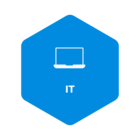I am trying to use the PDF generator to create packing list for customers to sign when they pickup their order. This way my employee’s can just print a packing list instead of having to have access to accounting software. But in doing this the document would need to have a unique number that can be referenced when I bill the customer later on.
1- Auto Populated numbers are not an option to add from a card to a PDF - Is there a workaround or can it be added?
2- Images that are in a card as an attachment JPEG can it be added to PDF’s through the generator?
Thanks!