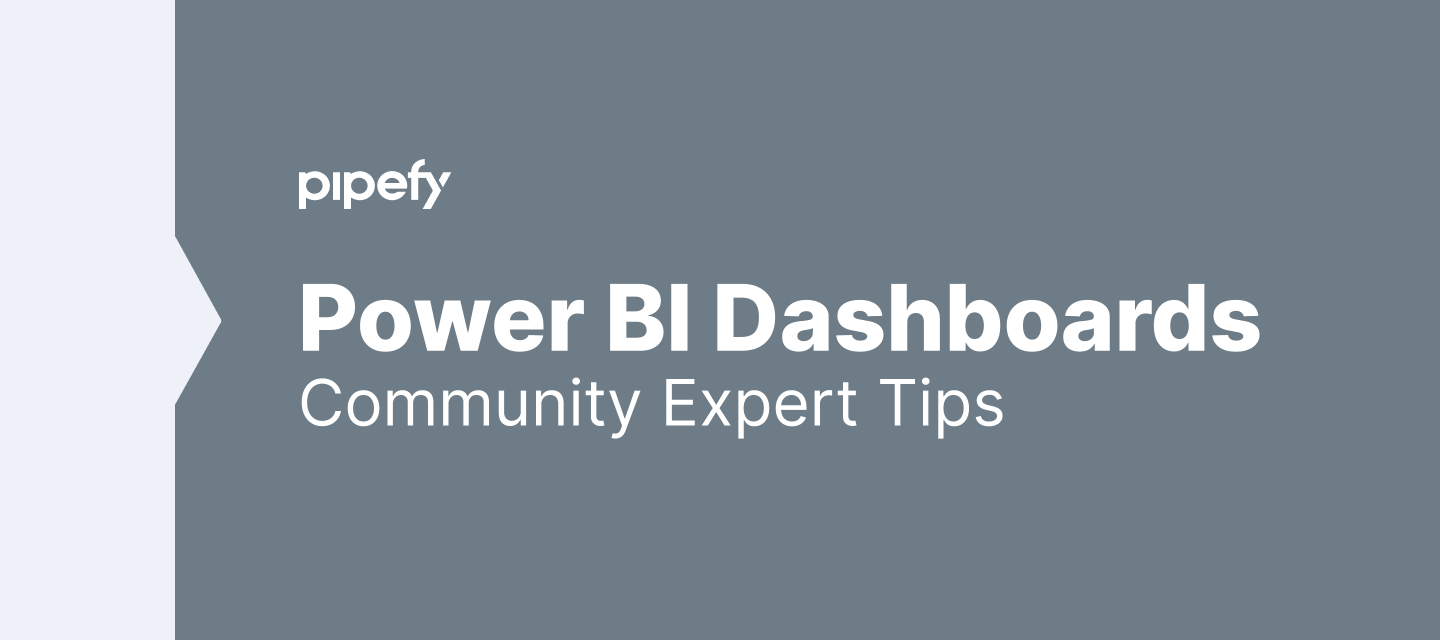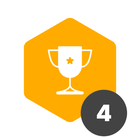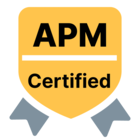Hi everyone, I’m here to share how you can easily add a Data view (KPIs, SLA etc) in PowerBi using Google Sheets as a data repository.
Here is a step-by-step on how to configure it:
- Connect Pipefy and Google Sheets using Zapier by selecting the trigger New Card or Moved Card, so every time you create a new card, it will automatically go to the spreadsheet.
- Second, connect Google Sheets and Power Bi using using the Web Page Connect option.
Tip: to connect both you need to follow the steps below:
- Copy the shareable URL link
- Open PowerBi workspace and use the web as a source
- Past the link from Google Sheet and change to:
"edit?usp=sharing" TO "export?format=xlsx"
The connection is done. Customize your dashboard as you like.
Pro Tip: Update information using the schedule for PowerBi or update your data manually.
That’s it! If you have any questions or suggestions, just comment below.
Thanks!