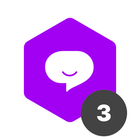I need to connect a SharePoint spreadsheet to Pipefy via Workato. I have already created the connections, but when creating the SharePoint Recipe I cannot find the Excel file via URL. Has anyone made this connection?
API - Sharepoint > Workato > Pipefy
Best answer by Leonardo Lucena
🔍 First: Clarify the File Location
SharePoint stores Excel files in document libraries, and Workato needs the exact path and access permissions. Here’s how to check:
Open the Excel file in SharePoint.
Click on “File” > “Info” > “Copy Path” (or right-click the file > “Details” > “Path”).
Make sure it's hosted in OneDrive for Business or a SharePoint site library, not a personal or group Teams chat folder.
🔁 Workato SharePoint/Excel Setup Path
If you're trying to read/write Excel files in SharePoint, Workato often uses the Excel Online (Business) connector, not the SharePoint one.
🧩 Use “Excel Online (Business)” Connector:
Trigger or Action → "Search rows", "Read worksheet", etc.
Under “Location”, choose the SharePoint site (e.g., MyCompany.sharepoint.com/sites/Finance).
Under “Document Library”, choose the library (Documents, Shared Documents, etc.).
Under “File”, you should now see your Excel file as a dropdown, or you can manually enter the relative path.
⚠️ If you're using SharePoint directly instead of Excel Online (Business), you're likely hitting the limitation where it doesn’t show the Excel files properly.
🛠 Troubleshooting Tips
1. File Visibility:
Make sure the Excel file is in a supported format: .xlsx, not .xls or macro-enabled.
Ensure it’s stored in a SharePoint document library, not as an attachment or list item.
2. Permissions:
The user account used in the Workato connection needs read/write access to both:
The SharePoint site
The specific file/document library
3. File Path Format:
If manually typing the path:
pgsql
/sites/{site-name}/Shared Documents/{folder-name}/{file-name}.xlsx
Example:
swift
/sites/FinanceTeam/Shared Documents/Budgets/2025-budget.xlsx
✅ Suggested Recipe Structure (Example)
Trigger:
Schedule trigger (Every 1 hour)
Action:
Excel Online (Business) → Search rows in worksheet
Location: FinanceTeam
Document Library: Shared Documents
File: 2025-budget.xlsx
Worksheet: Sheet1
Action:
Pipefy → Create record
Pipe ID: your pipe
Fields: Map from the Excel values
🧠 Final Tip
If your Excel file still doesn’t show up, try uploading a new file to the same library and see if it appears — sometimes permissions or file corruption can block Workato from parsing the document.
Join us in the Pipefy Community! 🚀
No account yet? Create an account
Login with your Pipefy credentials
Enter your E-mail address. We'll send you an e-mail with instructions to reset your password.